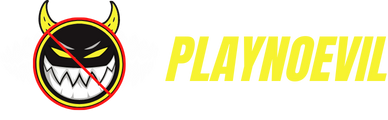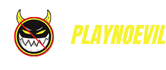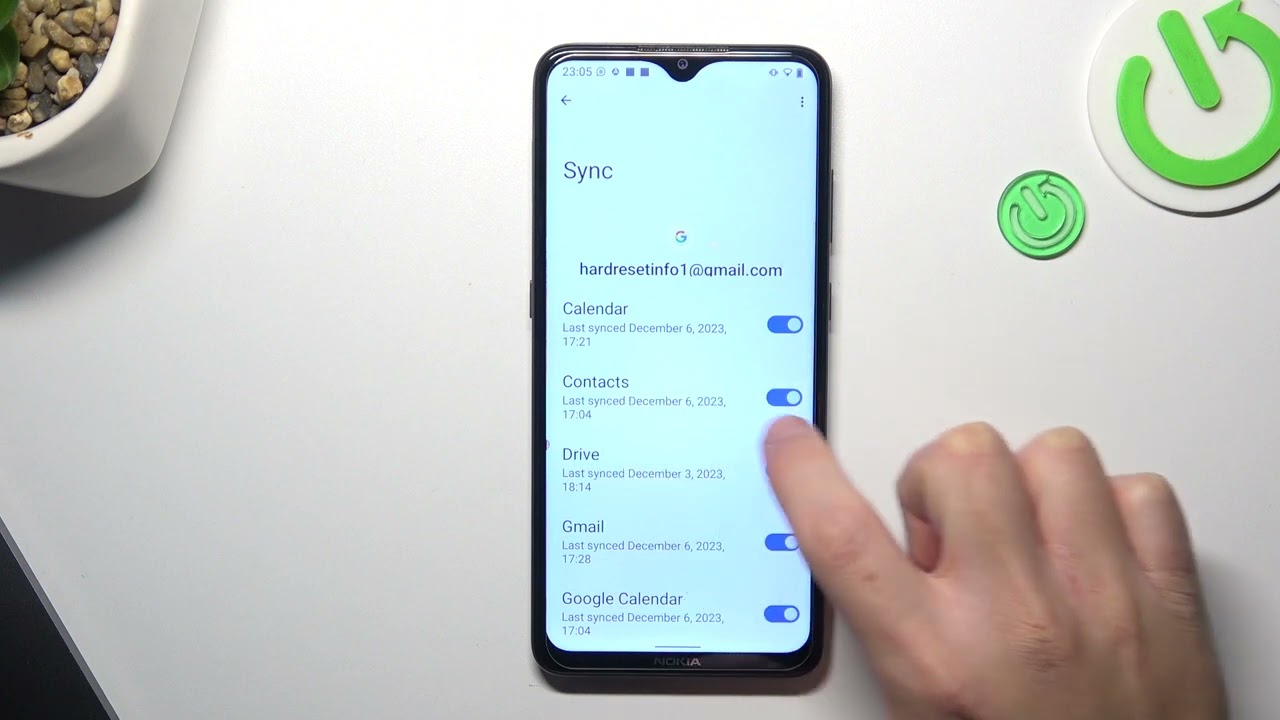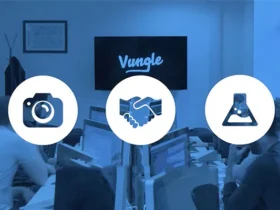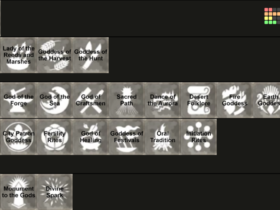Sometimes when you save a new contact on your device, it shows ‘Phone-Only, Unsynced.’ This means that your device is not synced with your Google account. Any contact number you save will only be saved to your device’s storage.
Moreover, you can only manage these contacts from your device and not access them anywhere else. The downside to this is that you will have no way of getting your contacts back if you lose your device. Even if you change the device, you will have to add all the contacts manually.
Why Should You Back Up Your Contacts to the Drive?
Almost all of us have our entire lives saved on our mobile phones. Moreover, we depend on our phones for nearly everything. Our mobile phones take care of everything from work to our social life.
Therefore, losing your mobile phone is a frustration no one wants. The most stressful thing about losing your phone is not having access to all your contacts and addresses anymore.
If our contacts are not synchronized to our drives or the cloud, there is no way of recovering them. Therefore, you must sync your contact with your Google Drive or Apple iCloud.
Saving your contacts to Google is very easy and convenient. You can back your data from both Android and iOS. If you lose your device or data, you can restore your data via a vCard file or a CSV.
How to Back Up Your Contacts to Google Using Android
Android phones back up almost everything to the Google account. Sometimes your android phones automatically sync the devices with Google Drive.
Go to the’ Backup’ option to check whether your account is synced or not. It will show you the last time your device uploaded your contacts to the Drive.
In case your contacts are not synced with the device, you can do it manually. It is a very simple process and takes 2 minutes. To back up your contacts, go to the ‘Settings’ option on your phone.
Go to ‘Backup’ and open it. From here, tap on the ‘Back up to Google Drive’ option to enable it. Once you turn it on, it will give you an option to back up your contacts to your Drive. Click on ‘Backup now’, and it will start syncing your contacts to your Google account.
You can also verify whether the device synced the contacts or not. Go to Google on any device and enter account details to check. Once you are logged in, go to the ‘Contacts’ option in your account. The backed-up contacts will appear there.
How to Back Up your Contacts to Google Using iOS
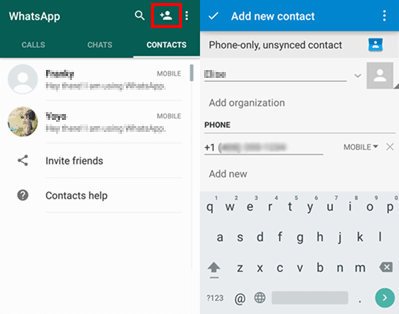
You can also back up your contacts from your iPhone or iPad to your Google account. For that, you will have to download the Google Drive application from the App Store.
Next, open the app and sign in with your Google account. Go to the ‘Settings’ and look for the ‘Backup’ option. Here you will see three options. Tap the one that says ‘Backup to Google Contacts.’
Your device will start backing up the contacts in your device to your Google account. This process might take some time. Therefore, ensure that you have enough juice in your battery and that your phone is connected to a stable wireless connection.
To check your contacts in the Drive, sign in to your Google account from any device. Then go to the ‘Contacts’ option, and you will see all your contacts there.
You can also sync your contacts with your iPad or iPhone directly. Go to the ‘Settings’ option on your phone. Scroll down to ‘Passwords and Accounts.’ Add your Gmail account info here.
Then, go to the ‘Contacts’ and turn on the syncing. This way, you can easily access your Google account on your iPad or iPhone. Moreover, any change you make to these contacts will sync with other devices.
How to Import Contacts to Your Google Account
Importing contacts to your Google account is as easy as pie. All you need is a vCard file or a CSV. You can export and import your contacts to and from other services with files. To import contacts, sign in to your Google account.
Next, go to the ‘Contacts’ and scroll down. Tap on the option ‘More’ and click on ‘Import.’ This will allow you to upload your contacts to your Google account using a CSV or a vCard file.
You should keep in mind that Google Contacts cannot import more than 3,000 contacts at one time. So, if you have more than 3,000 contacts, you will have to be patient.
You can break down the contacts into several small files for the process to run smoothly. You can use Microsoft Excel Sheet to split up the contacts and upload them. This will make the process easier as it eliminates the chances of malfunction.
Benefits of Backing Up Your Contacts to Google
Syncing your device with your Google account comes with numerous benefits. Firstly, it makes the process convenient for you and saves time.
If you make a change to one of the contacts, the changes will not be limited to that device. The changes will automatically sync with all the other devices linked with that particular Google account.
Secondly, you do not have to repeatedly sync the account to your devices. When you add a new contact, it will automatically be backed up to your Google account.
Lastly, if you decide to change your device, you can sign out of your previous mobile phone. This will automatically remove your contacts from your phone.
Therefore, the next person using your phone won’t be able to access your contacts. This, however, will not delete the contacts from your Drive. So, you can access them from your new device by linking them to your Google account.
It would be best to keep in mind that you can sync your contacts with only one Google account. Therefore, you should select the account carefully.
It is better to choose an account you use regularly. In addition to that, you cannot sync your contacts with your child’s account.
Conclusion
The advancement of technology has made our life much easier. We can access everything from the comfort of our homes.
Whether it is work, finances, day-to-day errands, or leisure time activities, you can manage them with just one swipe. With mobile phones taking over almost every aspect of our lives, it is essential to move forward with technology.
The ability to sync everything from your phone to a Google account is one of the best gifts of technology. It saves time, keeps your data safe, and allows you to access your data from multiple devices.
Therefore, it is essential that you know how syncing the devices works. With this simple mechanism, you can import or export contacts without much hassle. So, the next time you see phone-only, unsynced contact, know that the new data is not synced to your account.
This is your cue to start syncing to ensure your cloud backup always has the latest copy of your data.